Troubleshooting
Common Issues
Phones can't connect
Are they on the same WiFi / same router as the game?
HappyFunTimes requires the phones to be able to talk directly to the system running the game so the first thing to do is check the phones are on the same WiFi
Additionally Corporate WiFi and Internet Cafe WiFi is often configured so that phone can not connect to computers. HappyFunTimes, in general, only supports home routers.
Does the game have pemission to access the internet?
On Windows in particular, the first time a game (or Unity) is run Windows will pop up a window asking to give the game permission to access the internet or not. If you said no or if the system is configured to automically deny access then you need to go into your Windows Firefall settings and grant access
How HappyFunTimes Works
HappyFunTimes works by running a small web server. The web server serves the webpages to the phones. It also implements websockets which allow the phone and the game to pass messages between each other.
Look up the IP address of your computer
On Windows
Open a command prompt and type
ipconfig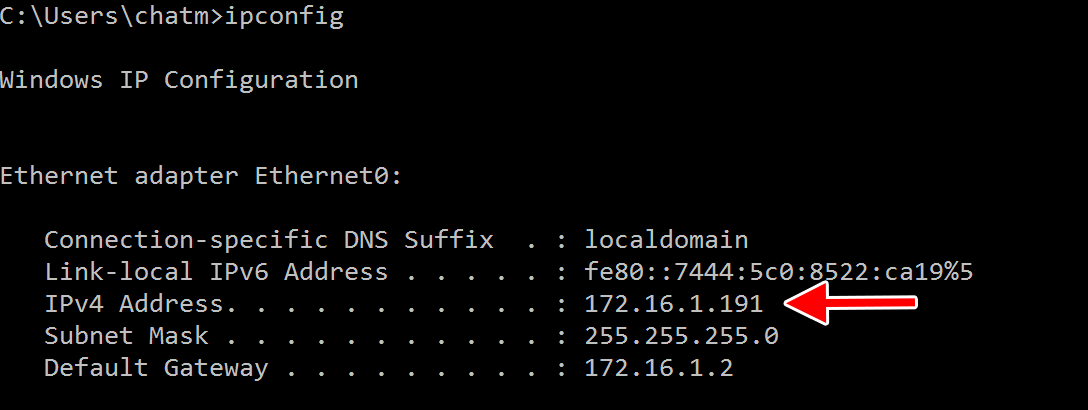
On macOS/Linux
Open a terminal and type
ifconfig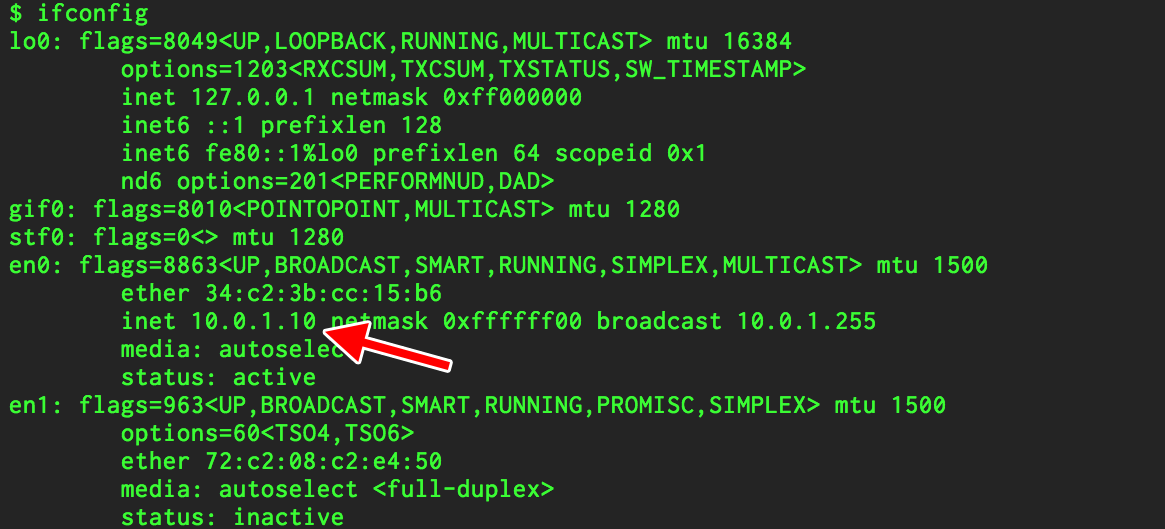
If you run your game you should be able to connect the phone to the game going directly to that address.
On your phone open your browser and type http://<ipaddress>:18679 where <ipaddress> is
the address of the computer running the game. For example looking at the windows machine
above its ip address is 171.16.1.191 so you'd type http://171.16.1.191:18679 into your
phone.
If the phone does NOT connect to game one of 3 things are wrong
Your phone is not actually on the same network
Double check.
If you are using Unity then one possiblity is the path to the controller in the happyfuntimes options is not set correctly
Your router is not allowing devices to talk to each other.
Generally home internet routers let all devices connected to them to talk to each other. On the other hand corporate networks, university and school networks, and internet cafe networks often do not let devices on the same network talk to each other.
You'll need to figure out how to allow those devies to talk to each other.
One way to test is to use a
pingprogram.For iOS you can use a program like this or for Android a program like this.
Download the app, make sure the phone is connected to the same network as your computer. Look up the computer's ip address. Then, using the app, try to ping the computer.
If you can not ping the computer from your phone then your router either needs to be reconfigured OR you need to get another router for your happyfuntimes project (they cost as little as $15).
happyfuntimes.net
When using happyfuntimes you normally tell users to go to happyfuntimes.net. happyfuntimes.net sole
purpose is to type http://<ipaddress>:18679 for your users since telling users to type something like
aitch tee tee pee colon slash slash one nine two dot one six eight dot two dot seven nine colon one
eight six seven nine is way harder then just telling them to type happy fun times dot net.
happyfuntimes.net works because on a normal home router all devices (your phones, your computer, etc) look like they are the same to machines on the internet.
So, when a happyfuntimes game starts it sends a message to happyfuntimes.net saying "hey! I started a game.
My local ip address is <ipaddress> is the local ip address. The one we looked up above.
It's only a useful address for computers using the same router to talk to each other.
happyfuntimes.net sees the message. It also sees your router's public IP address. Your router's public IP
address is the address computers on the internet use to talk to your router and hence the machines
connected to your router. Let's pretend your router's public ip address is 12.34.56.78.
happyfuntimes.net then records that there is a game running at local ip address 171.16.1.191
on a machine at public ip address 12.34.56.78.
Now a user who's phone is connected to the same router goes to happyfuntimes.net. Happyfuntimes.net sees
that this phone is also from the same router's public ip address. In this case 12.34.56.78. So it sees there is
a game associated with that public ip address of 12.34.56.78 and so it tells the phone go to http://171.16.1.191:18679.
Once that is done happyfuntimes.net is out of the loop. The phone is now talking directy to the game and the
game to the phone just as if you had typed http://171.16.1.191:18679 directly into the phone's browser.
Troubleshooting happyfuntimes.net
Reading the section above there are things that can go wrong. If the router gives the computer and the phone different public IP addresses then happyfuntimes.net will not find any maching ip address to direct the phone to connect to.
You can see what happyfuntimes.net thinks your public IP address is by typing this into your browser
http://happyfuntimes.net?verbose=true&go=false
Do this on both your computer and your phone. You will get a list of numbers on the screen. Example
checking: http://happyfuntimes.net/api/getgames2
hft response: {"gameIps":[],"publicIps":["12.34.56.78"]}
One of the public IP addresses (there may be more than one) on the phone and the computer must match. If they do not match then happyfuntimes can not tell your computer and your phone are on the same network. Either the are actually not on the same network, verify that they are. Or, your router is reporting different ip addresses for different devices in which case you'll need to configure your router or use a different one or tell your users to type the entire local ip address into their phones.
IPv6
IPv6 uses different and longer numbers. If you are on an IPv6 network then if you go to the web pages above you might see something like this
On the computer
checking: http://happyfuntimes.net/api/getgames2 hft response: {"gameIps":[],"publicIps":["2601:204:c702:5f87:3d3e:d184:f486:1e8a"]}On the phone:
checking: http://happyfuntimes.net/api/getgames2 hft response: {"gameIps":[],"publicIps":["2601:204:c702:5f87:c541:9c94:3c2c:7d45"]}
For IPv6 what's generally important is that the first 12-24 numbers match. The last few should
not matter. You'll notice above the phone's and the computer's first 15 numbers match (2601:204:c702:5f87).
To check that your phone can connect using IPv6 you can try your computer's public IPv6 address by typing for example (using the number above).
http://[2601:204:c702:5f87:3d3e:d184:f486:1e8a]:18679
If that does not work you can try typing your computer's local IPv6 address. With IPv6 isn't
not common to have a local address. Local addresses start with FC00. Use the examples above
for ipconfig (windows) or ifconfig (macos/linux). Find you have a local IPv6 address and type that in
in the format http://[IPv6address]:18679
You can also try the ping IPv6 addresses with the tools mentioned above.
Debugging further
If you run your game and then go to the webpages mentioned above the gameIps:[] section
should list the local addresses happyfuntimes returns for games that match the public ip address.
Unity
If you're using Unity you can enable debugging, in this case from the menus pick
Window->HappyFunTimes->HappyFunTimes Settings.
In the debug area type HFTSite
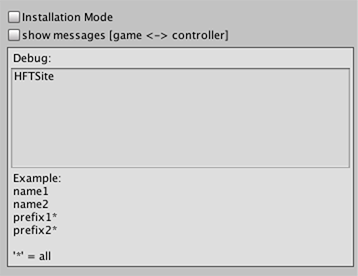
Now run the game. You should see a message like this in the console.

The first message shows what the happyfuntimes unity plugin reported to happyfuntimes.net. These are the local IP addresses.
The second message shows what those local ipaddress and what public ipaddress were associated with them.
Electron / hft command line
You should be able to tell happyfuntimes which local IP address to send by using --address=ipaddress.
By default happyfuntimes uses all local ip addresses. It's not common to have more than one but
if you have complex networking or run VMs you might have more than one.